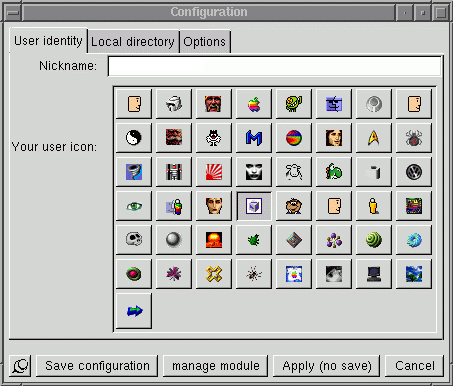
All user identity information are gathered in this part of the configuration panel. Their meaning are given in the following list:
- Nickname: This is the name you use (not login) in the user panel. It can be whatever you want
- User icon: like for the nickname, this is the icon you use in the user panel.
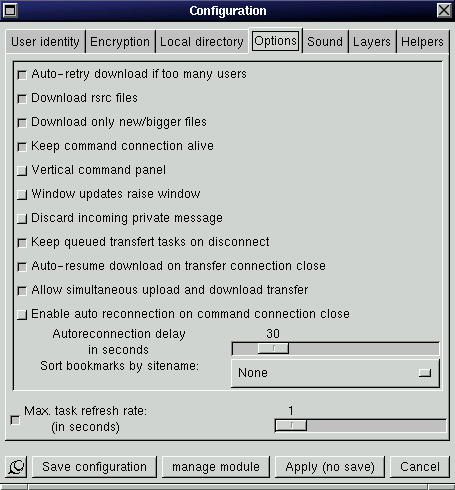
This part of the panel contains a list of switches activating some functions:
- Auto-retry download if too many users: When you want to download a file, GHX must make a transfer connexion to the current hotline site. Most of the sites only accept a limited amount of transfer connexion. If you don’t select this option and too many users are already connected, GHX gives you an error message and remove the task. While this option is activated, on the previous case, GHX waits 5 seconds and them retry. This option is dynamically taken into account for all transfer tasks including running one.
- Download rsrc file: On a mac, file are splitted in two parts, the data and the rsrc files. Data file contains data themselves while rsrc file provides some extra informations. You need to activated this option to force GHX to retrieve rsrc file. This file is necessary for quicktime file for instance while it is unuseful for jpeg or gif.
- Download only new/bigger files: if activated, when you want to download a file, GHX checks if the file already exists and local file has the same size (or is bigger). In such case, the file is ignored. If not activated, GHX checks if local files match with remote one and resume the download if necessary. This option is ignored if Download rsrc file is activated
- Keep command connexion alive: If activated, if nothing happens on the command connexion during 3 minutes, GHX sends a dummy command to keep the connexion alive. This is very useful if you download huge file on a site having no activity and you stay behind a masquerading box. Most of the time, the masquerade process close inactive connexion after a given time.
- horizontal command panel: if activated, the command panel is horizontal, else vertical. The change is taken into account at the next GHX start.
- window updates raise window: if activated, each time a window is updated, it is put on top. Else, changes don’t modify window position.
- Discard incoming private message: if activated, GHX won’t display incoming private message.
- Keep queued transfer tasks on disconnect: if activated, GHX keeps all the tasks you have queued when a connexion closed occurs.
- Auto-resume download on transfer connexion close: sometimes, during a transfer, due to network problem, the transfer connexion is closed (not the the command one). If this switch is activated, GHX automatically tries to resume the download, if not, you receive an error message, most of the time, it is „Download error, connexion closed by foreign host“.
- Allow simultaneous upload and download: If activated, uploads and downloads are queued in two tasks lists which can be used at the same time allowing you to perform an upload while downloading. If not, transfer tasks are queued in the same task list thus if an upload is in progress, you can’t download.
- Enable auto reconnection on command connection close: If actived, when GHX loses connection to a server, it automatically try to reconnect it after the Autoreconnection delay.
- Sort bookmarks by site name: allow user to sort the bookmark in ascending order (from A to Z), in descending order (from Z to A) or let
them unsorted.
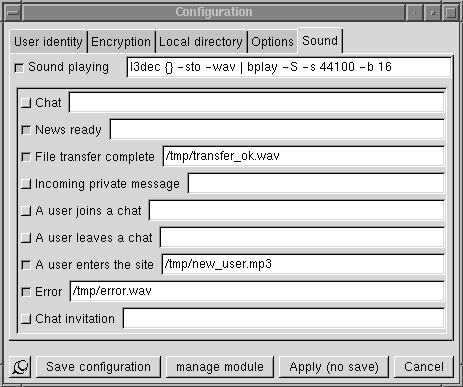
This part of the panel contains a list of switches relative to sound support.
- Sound playing switch: This switch allows users to power on/off whole sound system.
- Sound playing command line: GHX uses an external program to play sounds. You can define
here the command line GHX should use to play. This string is used as is inside a shell. If you make
nothing special, filenames are appened at this end of this string. If you want to insert filename somewhere in this command line, use {}. Ex: the_decoder {} -stdout | the_player. - all others switches control sound generation on different event. Just check the switch of the event and insert a sound filename. You can use filename containing any characters but don’t use ~ or variable substitution ( $HOME ).
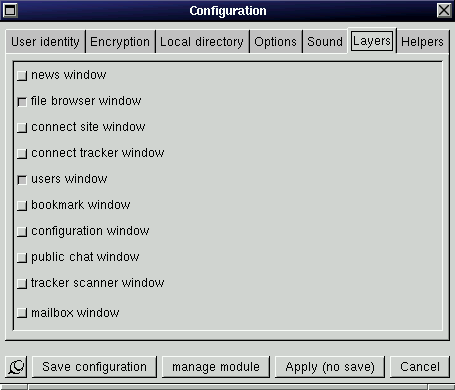
This part of the panel allows you to select window to open when GHX starts. Selected windows are opened where they have been pinned.
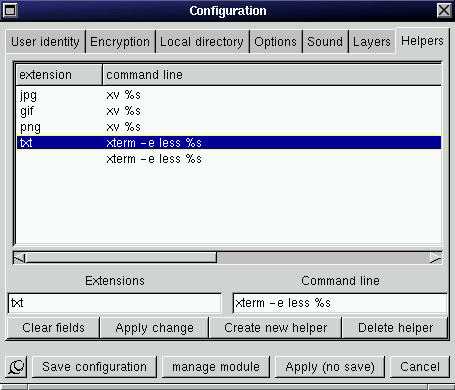
Since GHX 2.89.00, File browser has an option to display files.
When a user wants to display a file, GHX uses this list of helpers to find the most appropriate file viewer. Choice is made using file extension.
A default helper can be created using an empty file extension. This default helper is ALWAYS the last checked, regardless its position in the list.
When a valid extension is found, GHX uses the associated commandline and
replace the %s by the filename.
Once you have made your changes, you can save your configuration (for a future use of GHX) and apply it, only apply it (no save), or keep the previous settings.
You can change all this parameters at any time, while you are connected or not.
Saved parameters are automagically taken into account the next time you start GHX.
A new button on this form gives you an access to the module configuration window.