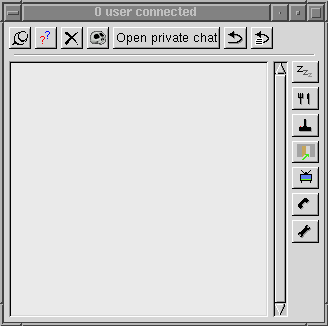
This window displays users currently connected to the current site. Each line represents a user. It contains its icons (or an empty icon if no associated icon exists) and its nickname. Other values are for debug only, it is the icon number and the socket number. The user list is sorted from the oldest user (top) to the newest (bottom).
User color has the following meaning:
- Active admin are in dark red, they are sometimes called the men in red. Most of the time, they can do anything they want including user banning or such thing.
- After a short inactivity period, admim has light red.
- Active users are in black.
- Inactive users are displayed in grey.
Button function follows:
- ?? retrieve from the server selected user informations. Most of the time, this function is only available for administrators.
- black cross kicks selected user out of the site (admin only).
- The third button bans selected user out of the site (admin only).
- Open private chat creates a private chat and invites selected user inside.
- The arrow allows you to switch on/off the automatic private message answer. If you enable this option, each time someone sends you a private mail, GHX send him a message containing a text you gave.
- The following button allows you to enter the text you want to send with the auto-reply option.
If you double-click on a user, you can send him a private message.
WARNING: If you enable auto-reply, never send yourself a private message else GHX will display under of incoming private message (in fact, it is its reply and GHX replies to its reply … forever). If this happens, your window manager may crash or/and GHX.
Private message
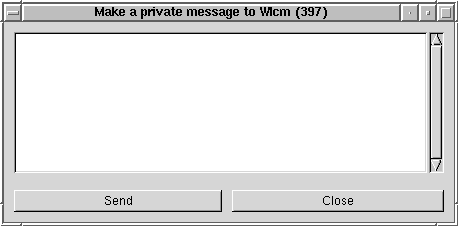
Easy window, just enter your message and click on send button
Private chat
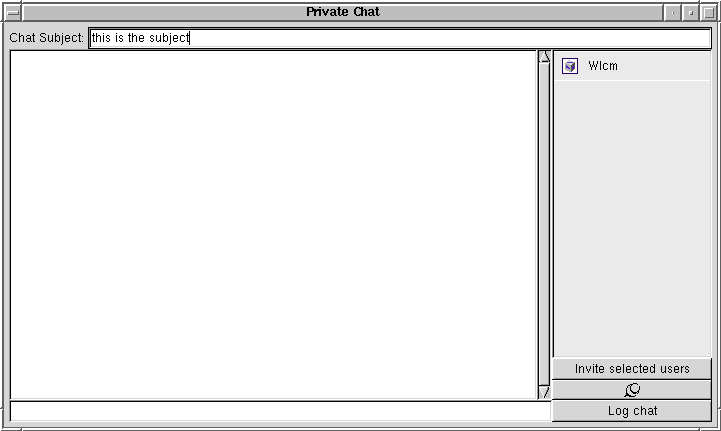
Only invited users can join a private chat. To invite users inside an existing chat, select them in the user panel and click on Invite selected users button.
you can change the chat subject by entering a new subject and validate it.
The central area contains previously displayed messages from every users on the chat including yours (IRC like).
You can enter your message on the bottom line and pressing return. If you also hold ALT key down while pressing return, you make a chat action (/me).
The right panel shows all users connected to the private chat. You can send them a private message if you double-click on them.
If you enable chat log, the chat contents will be dynamically saved in your home directory inside a file named ghx chat logfile – xxx where xxx is the chat title.
You can log without any problem several chat (from several GHX) in the same file. Chat lines will be interlaced.