The first time you run GHX, 2 windows appear, the command window and the task window. You can’t close those windows. If you close them, GHX leaves (after confirmation).
Command window

This window contain all directly usable functions. In the latest version of GHX, you can change the window orientation (look inside configuration) to have buttons displayed horizontally or vertically.
This panel contains following buttons (functions):
- Configuration: nearly all configurations are grouped there (user name and icon, local directory, transfer parameters, …)
- Bookmark: GHX maintains a list of your favorite hotline sites and trackers,
you can consult, use and modify this list here. - Connect: the only straight way to contact a hotline site.
- Tracker: same as connect but to contact a hotline tracker.
- Tracker scanner: this option doesn’t exist inside original hotline client,
with this, you can consult several trackers at the same time. - News: display news of the current hotline server.
- Users: display and interact with users connected tu the current hotline server.
Some functions are only available if the corresponding plugin has been loaded:
- New user: available for site administrator only, create a new user (plugin).
- Open user: available for site administrator only, read/update user parameters (plugin).
- Public chat: all hotline sites have a public chat where you can chat with
all other users (plugin). - Files: display and manipulate files stored on current hotline site (becomes soon a plugin, currently, it is a part of GHX).
- Post news: allow you to add a new message to the news of the current hotline site (plugin).
This window can’t be replaced using a plugin. However, some plugins may install a button or an icon or both of them.
Task window
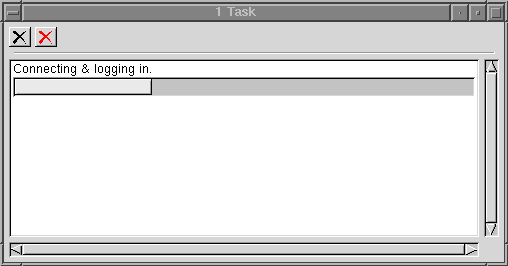
Hotline mainly uses a task concept. Each time you make an action, a task is created (no new process, it is an internal concept). When you change icon, make a connexion, download or upload file, a hotline task is created. Every existing tasks are displayed in this window, from the oldest (top) to the newest (bottom). Somes tasks can be executed simultaneously like download, connecting a tracker, updating user name or icon, posting a message to someone or to a chat.
Most of the time, tasks acting on the same object are sorted (by time), we say they are queued. For instance, 2 downloads are not authorized at the same time or posting a news while GHX read current news content. Each time a such case occurs, GHX process the first request and queues all others. When the first task end, the first queued task starts and so on.
Task window allows selection of tasks. The only two buttons provide kill functions. The black cross stands for kill selected tasks while the red cross kill all existing tasks.
Tasks are divided in 2 classes, the killable task and the not killable task.
- Killable tasks:
- All connexions tasks (site or tracker)
- file download and upload
- all inactive tasks (queued and not currently running)
- Not killable tasks:
- directory download
- message post
- news post
- news download
GHX ignore not killable task automatically, regardless of what you select.
This window can’t be replaced using a plugin.